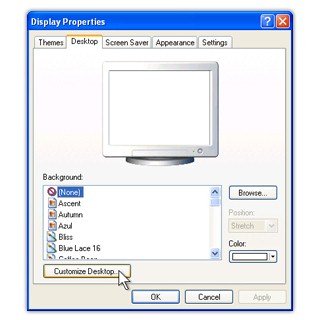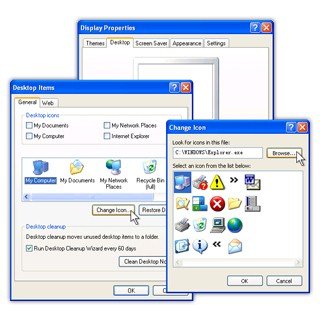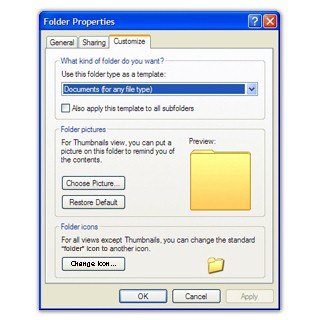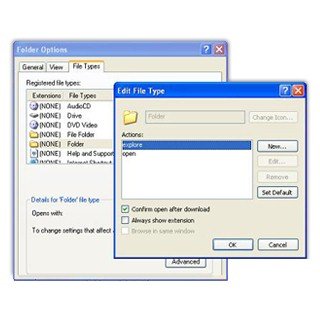How to modify a desktop system icon?
The desktop icons include, the Recycle Bin, My Documents, My Network, etc. You can modify these icons with the following methods.
To start, right click on desktop and select the pop-up menu "Property" option, the Display Properties window will pop up as follows:
Then, select the "Desktop"option and click on the"Customize Desktop" button to open the Desktop Items window. Once there, select the icon that you want to change and click on "Change Icon", next, choose a replacement icon and then click "OK" to replace the icon and finish the process.
How to change a folder icon?
To start, by right clicking on the folder and selecting "Properties" from the pop-up menu. Once there, select "Customize" and then click "Change Icon" button. Next, either select an icon from the provided list(Shell32.dll) or browse to look for an icon that you designed. To finish, choose your icon and press "OK".
How do I change an application icon?
Start, by right clicking on the application icon and selecting "Properties" from the pop-up menu. Once there, click on "Change Icon". Next, either select an icon from the provided list or browse to look for an icon that you designed. To finish, choose your icon and press "OK". You could also open a folder, then go to the "Tools" menu and "Folder Options". Once there, press on "File Types", select a file type, and click on the "Advanced" button. Next, click on the "Change Icon" button and either select an icon from the provided list or browse to look for an icon that you designed. To finish, choose your icon and press "OK".
What's .ANI file?
The .ANI file format is used for reading and storing Windows Animated Cursors (animated mouse pointer). A .ANI file is a structured format (Microsoft RIFF) that contains information about the animation (author & title, steps, length & order of each step...) followed by several frames stored in the icon format.
If your .ANI files are correctly associated, you can preview them using Windows Explorer: just hit an animated cursor file and select the File Properties shell menu command. Windows will then display the animated cursor on the Properties tab.
Animated cursor may also be used to customize the Windows mouse pointers too: the mouse applet in the Windows control panel lets you change the cursors used during different operations (wait, no selection, etc...). Select the "Pointers" tab in the mouse applet and then highlight the pointer you want to replace. Click on the "Browse" button and finally select the animated cursor you want.